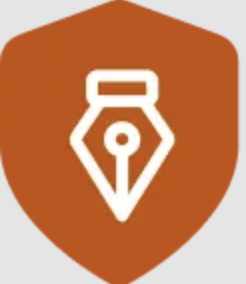Email signatures, often overlooked by people while sending professional emails, are a vital component of email communication. Why? Well, to give you a wider perspective, think about email signatures as your business cards for email. Compact yet loaded with vital information that can help your email recipients understand who you are and how to get in touch with you. See how important email signatures are?
So, what information should your email signature have? That’s exactly what we’ll be exploring today. The art of crafting an email signature that’s both professional and personable.
Get ready to create the perfect email signature that leaves an unforgettable impression!
Full Name and Job Title
The email signature should include your name. But, they should not just be your first name. Email signatures should essentially include your full name – first name and last name. This helps people know who you are and avoid any confusion due to similar first names.
In addition to your full name, the email signature should also include your job title (the position you’re working). Again, the job titles should have as much detail in it as possible. Finally, add the company name at the end (if you are working for an organization). This allows the email receiver to know exactly what you do and what your role in the company is.
Bonus Tip:
Hyperlink the company’s website! This will make it easier for the recipient to search for more information about your company.
Bad example: John, Manager
Good example: John Doe, Content Marketing Manager, Signature Generator
Contact Information
What good is an email signature if it doesn’t have your contact details? How will others contact you when they need to (apart from emails)? Thus, adding contact information, such as your work phone number (mobile and desk), and your work address, is important.
For example:
John Doe
Content Marketing Manager,
+1-1234567890 | +1 – 0987654321
Company Logo
Adding the company logo before the company name adds an extra touch of legitimacy and professionalism. It also helps with brand recognition and makes it easy for people to identify emails from your organization.
For example:
John Doe
Content Marketing Manager,
+1-1234567890 | +1 – 0987654321
Social Media Links
There is no doubt social media has become an integral part of any and every business. Businesses and service providers have realized that having active social media channels is an important way to engage customers. Thus, adding links to the company’s or your professional social media pages will help potential customers or partners find you online quickly.
For example:
John Doe
Content Marketing Manager,
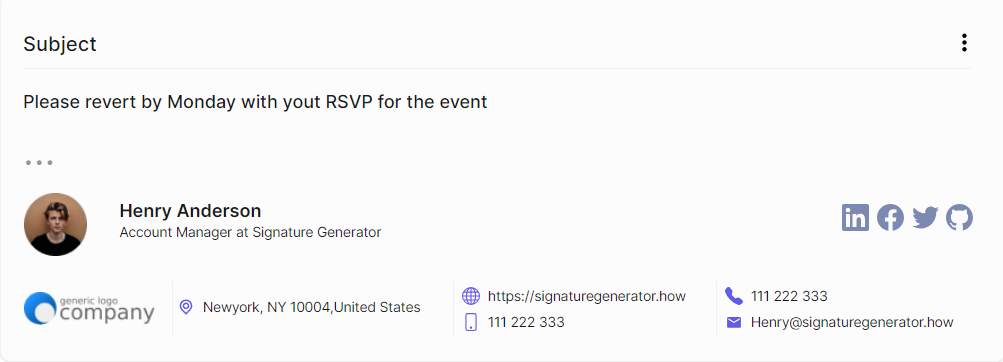
Personal Photo or Headshot
Adding a headshot or photo of yourself can make the email signature more personable and approachable. It also helps people put a face to the name and makes you seem more familiar. The photo needs to be professional and high-quality.
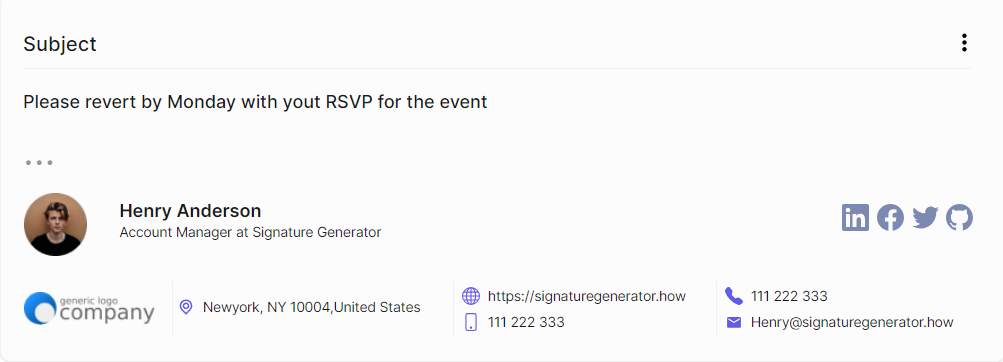
Creating the Perfect Email Signature with SignatureGenerator
If you find the above methods too cumbersome or confusing, you can use online tools like SignatureGenerator which helps create email signatures quickly and easily with just a few clicks. The tool is free to use. It lets you create stunning and professional email signatures for all your email communication needs. Here is the process:
- Go to SignatureGenerator.how.
- Click on the ‘Email Signature’ option on the page. This can be found in the top right corner as well as next to the ‘Type in’ box.
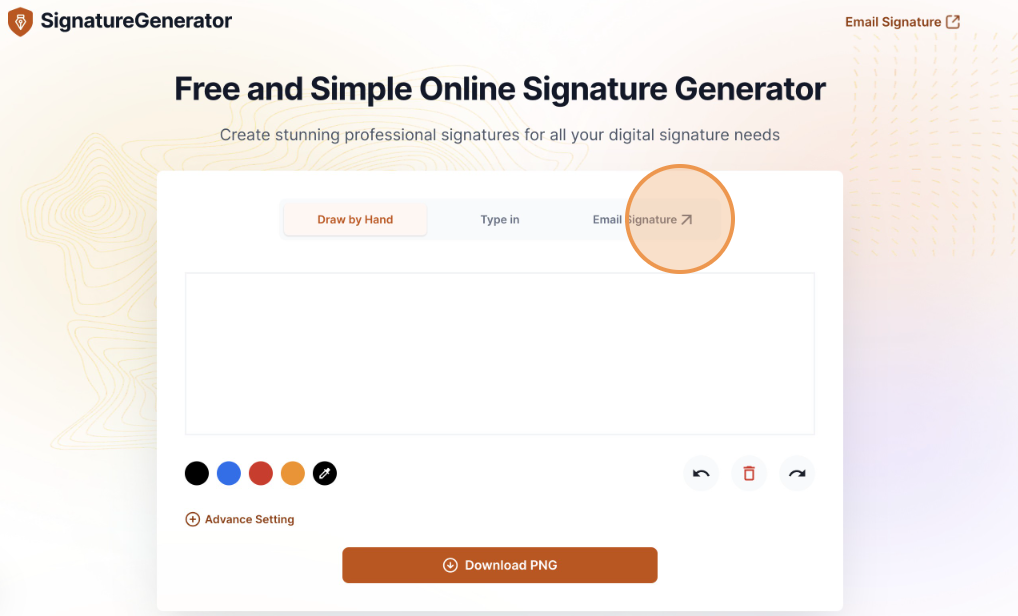
- This will open a page in a new tab where you can create your email signature easily.
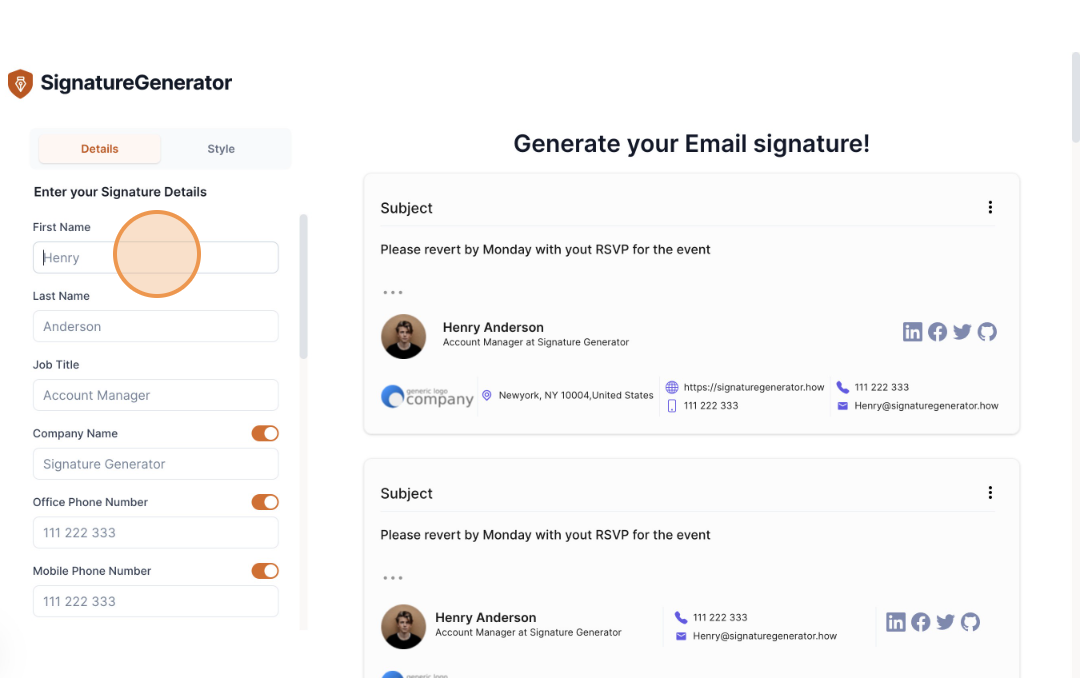
- Start by entering your details like first name, last name, job title, company name, and phone number, among others. You can see the changes happening in real time as you edit your information.
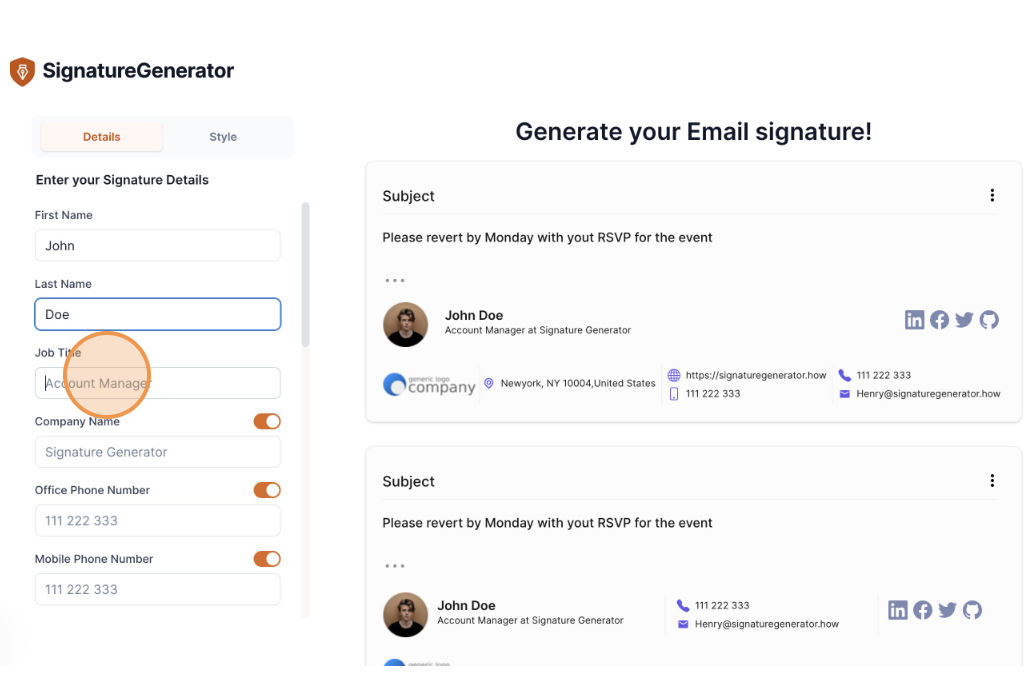
- You can also toggle off or on certain information that you don’t want to include in your email signature. For example, your phone number, address, and company name, among others.
- Lastly, add your profile picture and social media links to complete the look. This is optional, but it will make your email signature more personalized and professional-looking, as mentioned earlier. Your final email signature will look something like this.
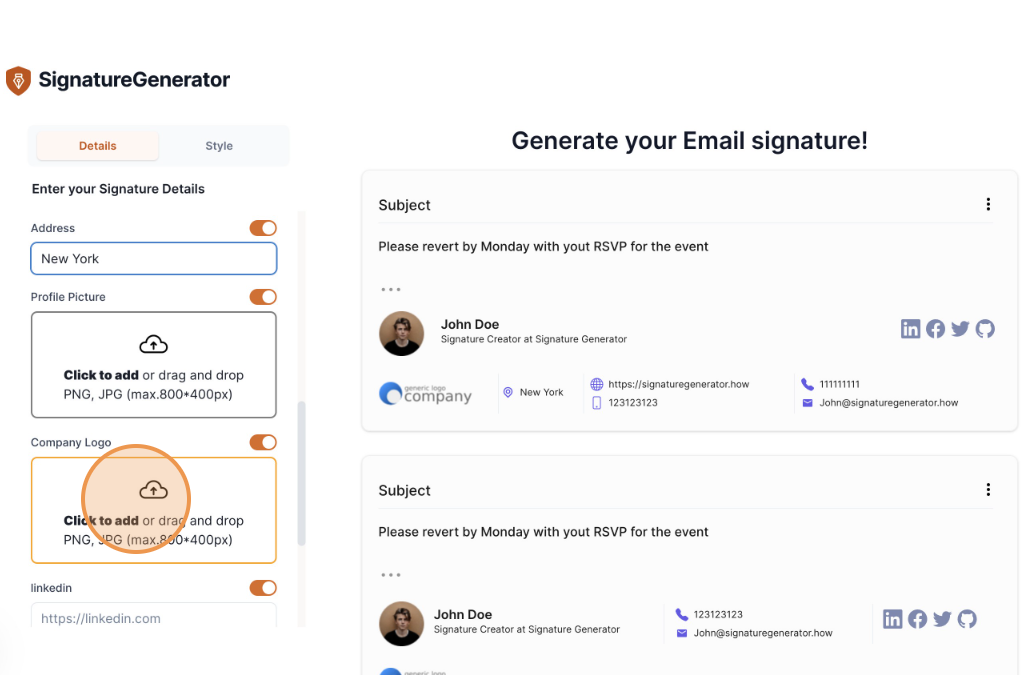 https://scribehow.com/shared/How_to_Generate_an_Email_Signature__x4kPNOLGTLm_EHcctalWLw
https://scribehow.com/shared/How_to_Generate_an_Email_Signature__x4kPNOLGTLm_EHcctalWLw - To add more flair to your email signature, head to the ‘style’ tab. Here, you can change the color, font style and size, and other properties to match the company’s branding and style guide.
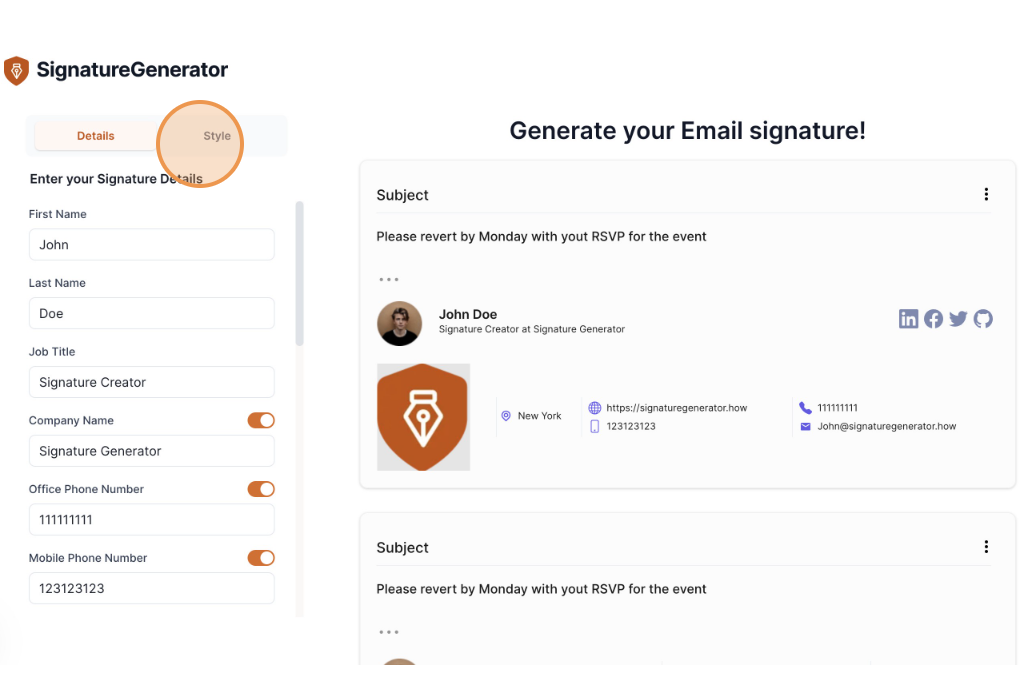
- Once you are satisfied with the overall look of your email signature, simply click on the Options icon in the top right corner of the generated email signature of your choice and hit ‘Copy Signature’. This will copy the email signature template.
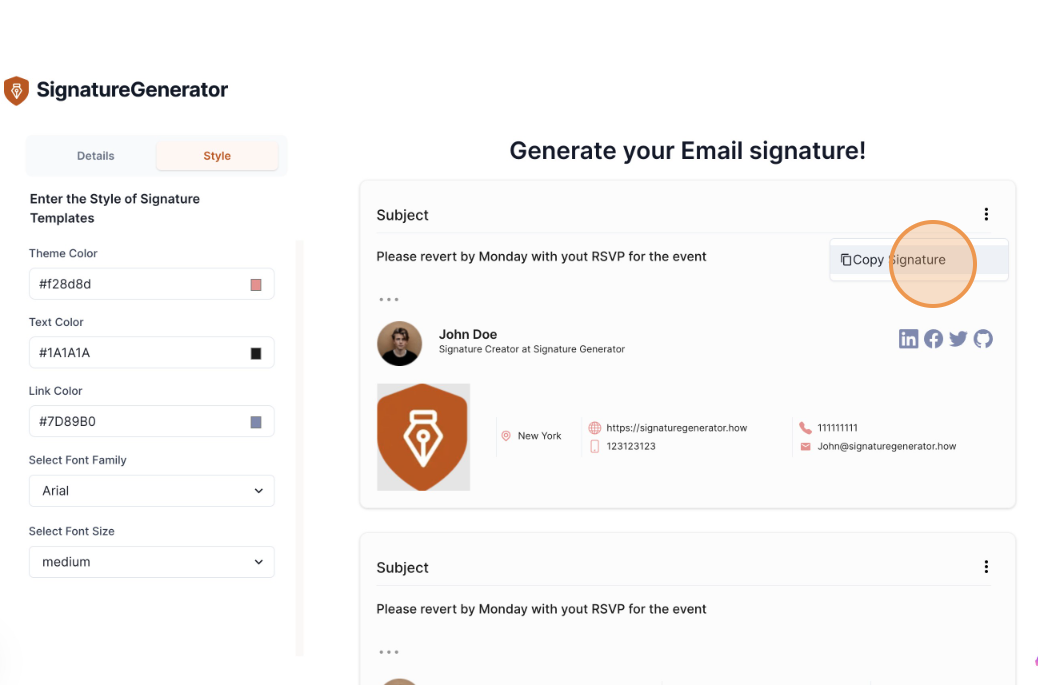
- Lastly, head to the ‘Signature’ option in your email settings. Hit ‘Ctrl + V’ to paste the email signature template. Based on your preferences, you can choose to replace your current email signature or create a new one. The settings may vary based on your email services provider and the email application you are using.
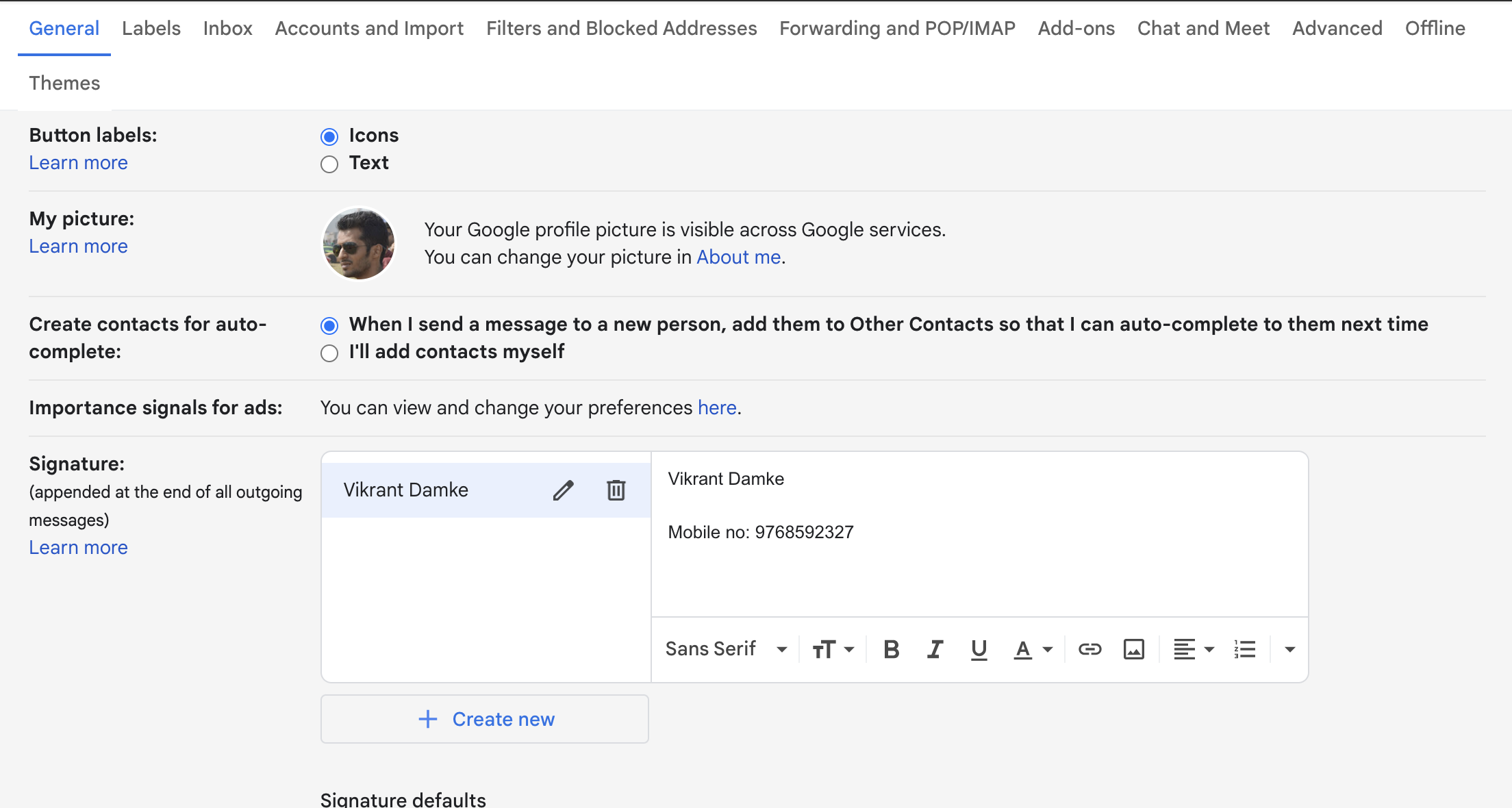
- That’s it! You are all set to send out your emails with professional-looking email signatures. It is a simple way to add personality and consistency to all of your emails – without having to create something from scratch every time.
Wrapping Up
Email signatures are a great way to leave your mark on emails that you send out—especially in professional settings. We hope this guide will help you set up your own email signature and use it in all your future email communications.
If you’re aiming to refine your email signature even further and explore additional tools and practices, don’t miss out on this comprehensive guide.
Also, do check out SignatureGenerator. It is a simple, intuitive, and user-friendly tool that can help you create a professional email signature in minutes.